The command line is one of the most useful and effective tools available to developers and other computer users. But what is command line interface or CLI? Simply put, the command line interface allows you to run a program or configure a system by entering commands in the terminal. With the help of CLI, you can enter any command as text and see its execution in a fraction of a second. On all systems, including Linux and Windows or macOS, there is a command line interface or CLI in addition to the GUI.
In this article, we explain how we can implement a simple CLI in .NET by using System.CommandLine package.
Terminology
I believe a good place to start is to understand what the command line is. You may have heard the terms Terminal, console, command line, CLI, or shell used in this context. People frequently use these terms interchangeably, yet they are actually distinct concepts. Differentiating between them isn’t essential knowledge, but it will help clarify things. So lets briefly explain each one.
Console
The console is a physical device that allows you to interface and interact with your computer. It refers to your computer’s screen, keyboard, and mouse. As a user, you interact with your computer via the console.
 Figure-1: Computer Console
Figure-1: Computer Console
Terminal
A terminal is a text-input and output environment. It is a program that functions and acts as a wrapper, allowing us to submit and send commands that the computer will process. It’s the “window” where you enter the actual commands that your computer will execute.
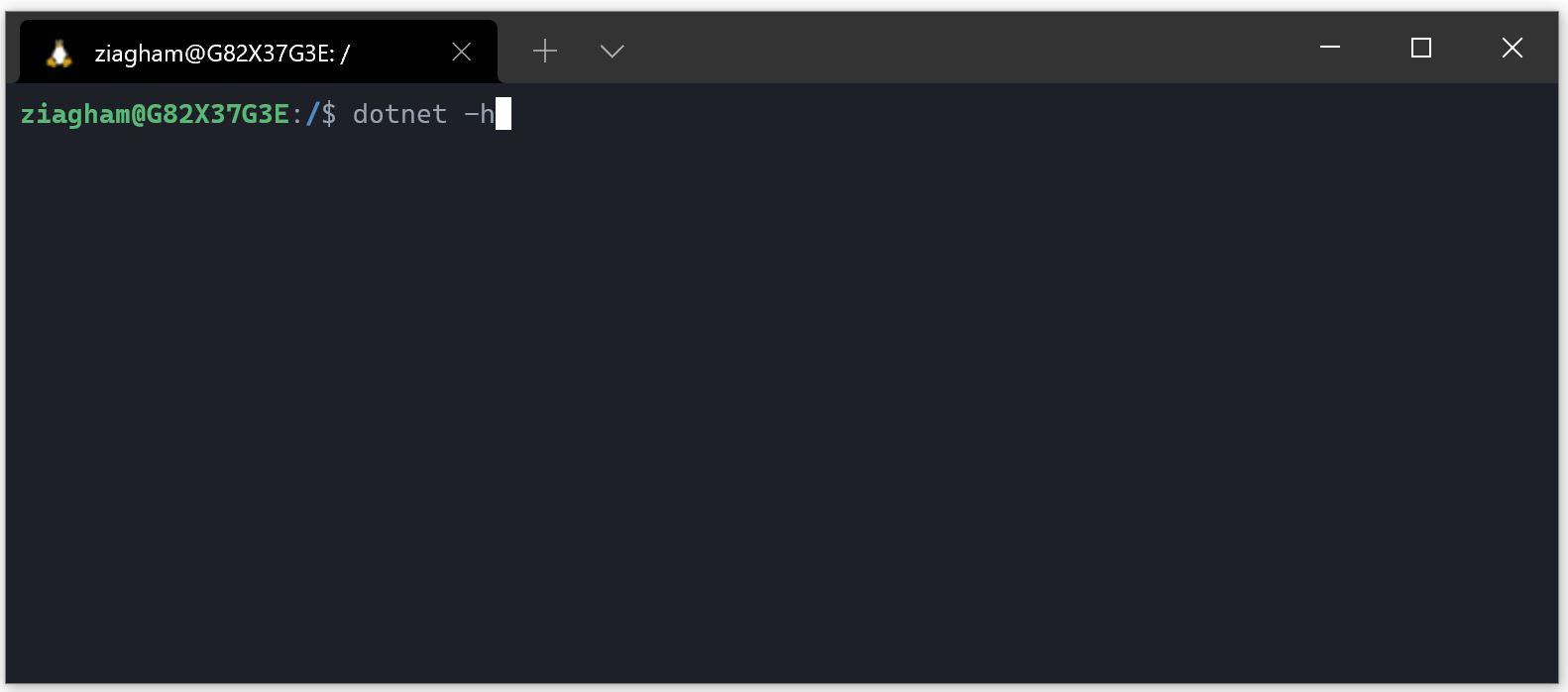 Figure-2: Computer Terminal
Figure-2: Computer Terminal
Keep in mind that the terminal is just like any other software and programs. And, like any software, you can install and uninstall it whenever you want. It is also possible to have multiple terminals installed on your computer and operate them whenever you wish. All operating systems provide a default terminal, although there are other variations available, each with its own set of functionality and capabilities.
Command line or CLI
The CLI is the interface through which we enter commands for the computer to process. In plain English, it is the spot where you type the commands that the computer will execute.
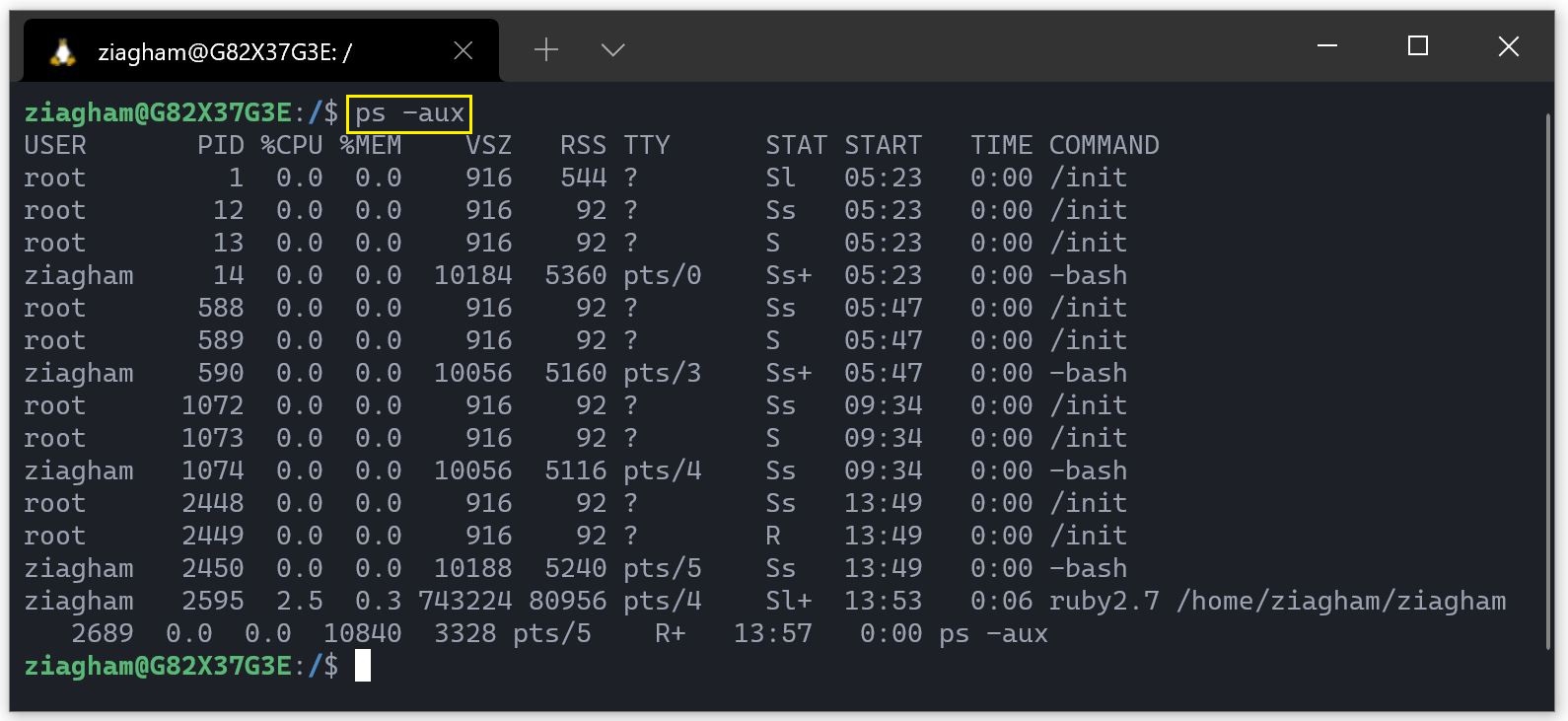 Figure-3: Command line interface (Cli)
Figure-3: Command line interface (Cli)
A command marked with a yellow box is considered a cli. This command, ps -aux, shows the list of current processes in the system.
What is System.CommandLine
System.CommandLine is a.NET package for developing command-line applications that supports POSIX and Windows standards, tab completion, and help text. It allows you to specify commands, options, and arguments, assign them to handlers, and modify the parsing and rendering behavior.
Key Terms to Understand the System.CommandLine
Command
A command is an action or verb that the command-line app performs. The very top-level command, the name of your executable (also referred to as arg0), is the root command. A command may also contain subcommands. When running a CLI application, only a single command executes. Using the dotnet CLI as an example:
1
dotnet publish
In this example, dotnet is the root command, and publish is the executed subcommand.
Option
An optional named parameter for a command.
1
dotnet publish --no-build
In this example, --no-build is an option for the publish command.
Argument
A value passed to either a command or an option. Arguments may have an arity, indicating how many values they can hold.
1
dotnet publish --configuration Release
In this example, --configuration is an option to the publish command that accepts Release as an argument. It only accepts a single value; therefore, it has an arity of one.
Getting Started with System.CommandLine
To start, we will create a console project in .NET. Then we install the System.CommandLine package from nuget. Remember to turn “show pre-release” on as the package is still in beta!
We then start by creating a command called GreetingCommand and write the below code in it:
Then write the following codes in the Program.cs class:
After that, open terminal and navigate to the project path, build the project and run it as below:
1
dotnet run"
we will get the result like below: 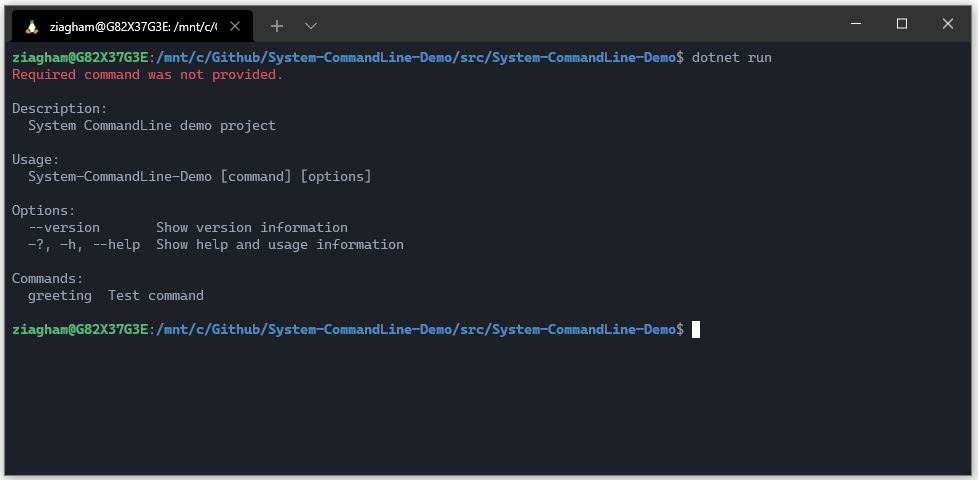 Figure-4: Running result
Figure-4: Running result
then try to run the greeting command and see the result.
1
dotnet run -- greeting -n "Amin"
And the result will be like below:  Figure-5: Running greeting command result
Figure-5: Running greeting command result
Project Link
Here, you can find the source code of this project on Github.
Conclusion
The command line is one of the most valuable and powerful tools available to developers and other computer users. In this article, the Console, Terminal and Command Line Interface (CLI) concepts were explained. In the following this article tried to introduce and describe the System.CommandLine package and how to use it to create a solid and professional command line application.

Comments powered by Disqus.